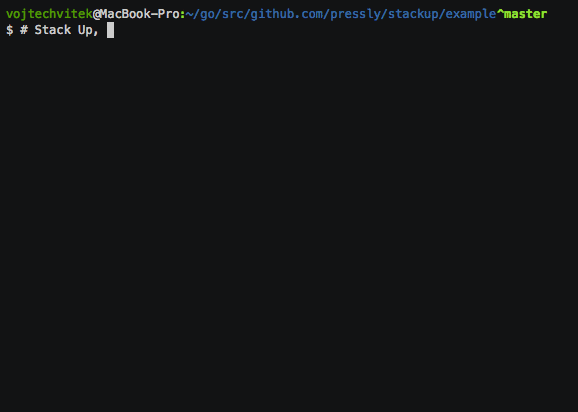📚 Stack Up - Awesome Go Library for Software Packages

Stack Up, a super simple deployment tool - just Unix - think of it like 'make' for a network of servers.
Detailed Description of Stack Up
Stack Up
Stack Up is a simple deployment tool that performs given set of commands on multiple hosts in parallel. It reads Supfile, a YAML configuration file, which defines networks (groups of hosts), commands and targets.
Demo
Note: Demo is based on this example Supfile.
Installation
$ go get -u github.com/pressly/sup/cmd/sup
Usage
$ sup [OPTIONS] NETWORK COMMAND [...]
Options
| Option | Description |
|---|---|
-f Supfile | Custom path to Supfile |
-e, --env=[] | Set environment variables |
--only REGEXP | Filter hosts matching regexp |
--except REGEXP | Filter out hosts matching regexp |
--debug, -D | Enable debug/verbose mode |
--disable-prefix | Disable hostname prefix |
--help, -h | Show help/usage |
--version, -v | Print version |
Network
A group of hosts.
# Supfile
networks:
production:
hosts:
- api1.example.com
- api2.example.com
- api3.example.com
staging:
# fetch dynamic list of hosts
inventory: curl http://example.com/latest/meta-data/hostname
$ sup production COMMAND will run COMMAND on api1, api2 and api3 hosts in parallel.
Command
A shell command(s) to be run remotely.
# Supfile
commands:
restart:
desc: Restart example Docker container
run: sudo docker restart example
tail-logs:
desc: Watch tail of Docker logs from all hosts
run: sudo docker logs --tail=20 -f example
$ sup staging restart will restart all staging Docker containers in parallel.
$ sup production tail-logs will tail Docker logs from all production containers in parallel.
Serial command (a.k.a. Rolling Update)
serial: N constraints a command to be run on N hosts at a time at maximum. Rolling Update for free!
# Supfile
commands:
restart:
desc: Restart example Docker container
run: sudo docker restart example
serial: 2
$ sup production restart will restart all Docker containers, two at a time at maximum.
Once command (one host only)
once: true constraints a command to be run only on one host. Useful for one-time tasks.
# Supfile
commands:
build:
desc: Build Docker image and push to registry
run: sudo docker build -t image:latest . && sudo docker push image:latest
once: true # one host only
pull:
desc: Pull latest Docker image from registry
run: sudo docker pull image:latest
$ sup production build pull will build Docker image on one production host only and spread it to all hosts.
Local command
Runs command always on localhost.
# Supfile
commands:
prepare:
desc: Prepare to upload
local: npm run build
Upload command
Uploads files/directories to all remote hosts. Uses tar under the hood.
# Supfile
commands:
upload:
desc: Upload dist files to all hosts
upload:
- src: ./dist
dst: /tmp/
Interactive Bash on all hosts
Do you want to interact with multiple hosts at once? Sure!
# Supfile
commands:
bash:
desc: Interactive Bash on all hosts
stdin: true
run: bash
$ sup production bash
#
# type in commands and see output from all hosts!
# ^C
Passing prepared commands to all hosts:
$ echo 'sudo apt-get update -y' | sup production bash
# or:
$ sup production bash <<< 'sudo apt-get update -y'
# or:
$ cat <<EOF | sup production bash
sudo apt-get update -y
date
uname -a
EOF
Interactive Docker Exec on all hosts
# Supfile
commands:
exec:
desc: Exec into Docker container on all hosts
stdin: true
run: sudo docker exec -i $CONTAINER bash
$ sup production exec
ps aux
strace -p 1 # trace system calls and signals on all your production hosts
Target
Target is an alias for multiple commands. Each command will be run on all hosts in parallel,
sup will check return status from all hosts, and run subsequent commands on success only
(thus any error on any host will interrupt the process).
# Supfile
targets:
deploy:
- build
- pull
- migrate-db-up
- stop-rm-run
- health
- slack-notify
- airbrake-notify
$ sup production deploy
is equivalent to
$ sup production build pull migrate-db-up stop-rm-run health slack-notify airbrake-notify
Supfile
See example Supfile.
Basic structure
# Supfile
---
version: 0.4
# Global environment variables
env:
NAME: api
IMAGE: example/api
networks:
local:
hosts:
- localhost
staging:
hosts:
- stg1.example.com
production:
hosts:
- api1.example.com
- api2.example.com
commands:
echo:
desc: Print some env vars
run: echo $NAME $IMAGE $SUP_NETWORK
date:
desc: Print OS name and current date/time
run: uname -a; date
targets:
all:
- echo
- date
Default environment variables available in Supfile
$SUP_HOST- Current host.$SUP_NETWORK- Current network.$SUP_USER- User who invoked sup command.$SUP_TIME- Date/time of sup command invocation.$SUP_ENV- Environment variables provided on sup command invocation. You can pass$SUP_ENVto anothersupordockercommands in your Supfile.
Running sup from Supfile
Supfile doesn't let you import another Supfile. Instead, it lets you run sup sub-process from inside your Supfile. This is how you can structure larger projects:
./Supfile
./database/Supfile
./services/scheduler/Supfile
Top-level Supfile calls sup with Supfiles from sub-projects:
restart-scheduler:
desc: Restart scheduler
local: >
sup -f ./services/scheduler/Supfile $SUP_ENV $SUP_NETWORK restart
db-up:
desc: Migrate database
local: >
sup -f ./database/Supfile $SUP_ENV $SUP_NETWORK up
Common SSH Problem
if for some reason sup doesn't connect and you get the following error,
connecting to clients failed: connecting to remote host failed: Connect("[email protected]"): ssh: handshake failed: ssh: unable to authenticate, attempted methods [none publickey], no supported methods remain
it means that your ssh-agent dosen't have access to your public and private keys. in order to fix this issue, follow the below instructions:
- run the following command and make sure you have a key register with
ssh-agent
ssh-add -l
if you see something like The agent has no identities. it means that you need to manually add your key to ssh-agent.
in order to do that, run the following command
ssh-add ~/.ssh/id_rsa
you should now be able to use sup with your ssh key.
Development
fork it, hack it..
$ make build
create new Pull Request
We'll be happy to review & accept new Pull Requests!
License
Licensed under the MIT License.